Managing Nostr Profile
This guide explains how to manage your project’s Nostr profile, access private keys, and utilize Angor Hub features.
Managing Your Project’s Nostr Profile
Accessing Private Key
To obtain your project’s Nostr profile private key:
- Navigate to the project “View” section
- Scroll to the bottom of the page
- Click the “Show Private Key” button
- Your private key will be displayed
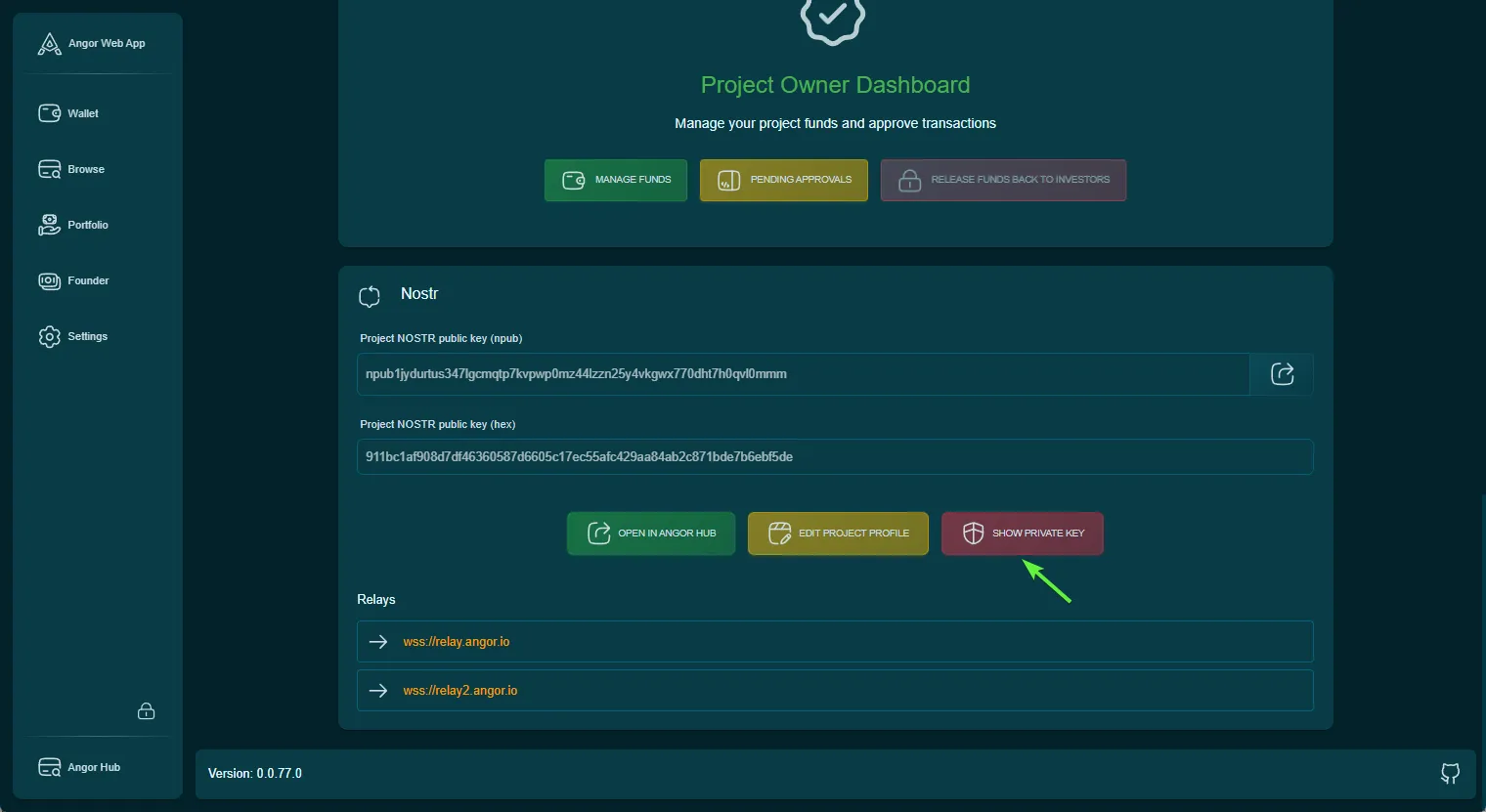
Editing Project Profile
To update your project’s profile information, including FAQ, team members, and slideshow:
- Click the “Edit Project Profile” button
- You will be redirected to the Angor Profile application
- Here you can:
- Update profile information
- Create and manage FAQ sections
- Add team members
- Create slideshows for your Angor Hub profile
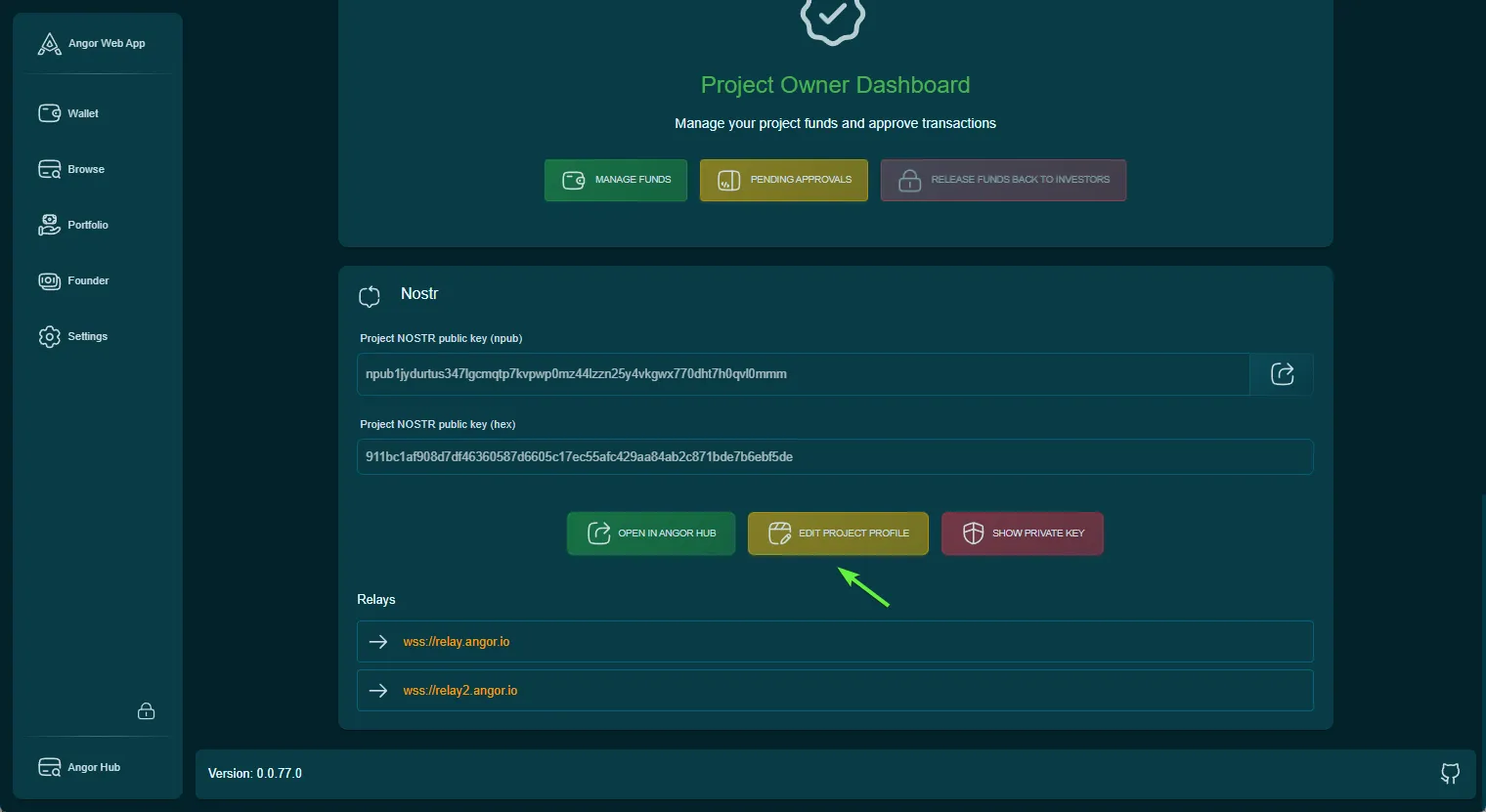
Viewing on Angor Hub
To view your project’s complete profile and latest information on Angor Hub:
- Click the “Open in Angor Hub” button
- This will take you to your project’s public profile page
- Here you can view:
- Comprehensive project information
- Latest updates
- Team members
- FAQ sections
- Project slideshows
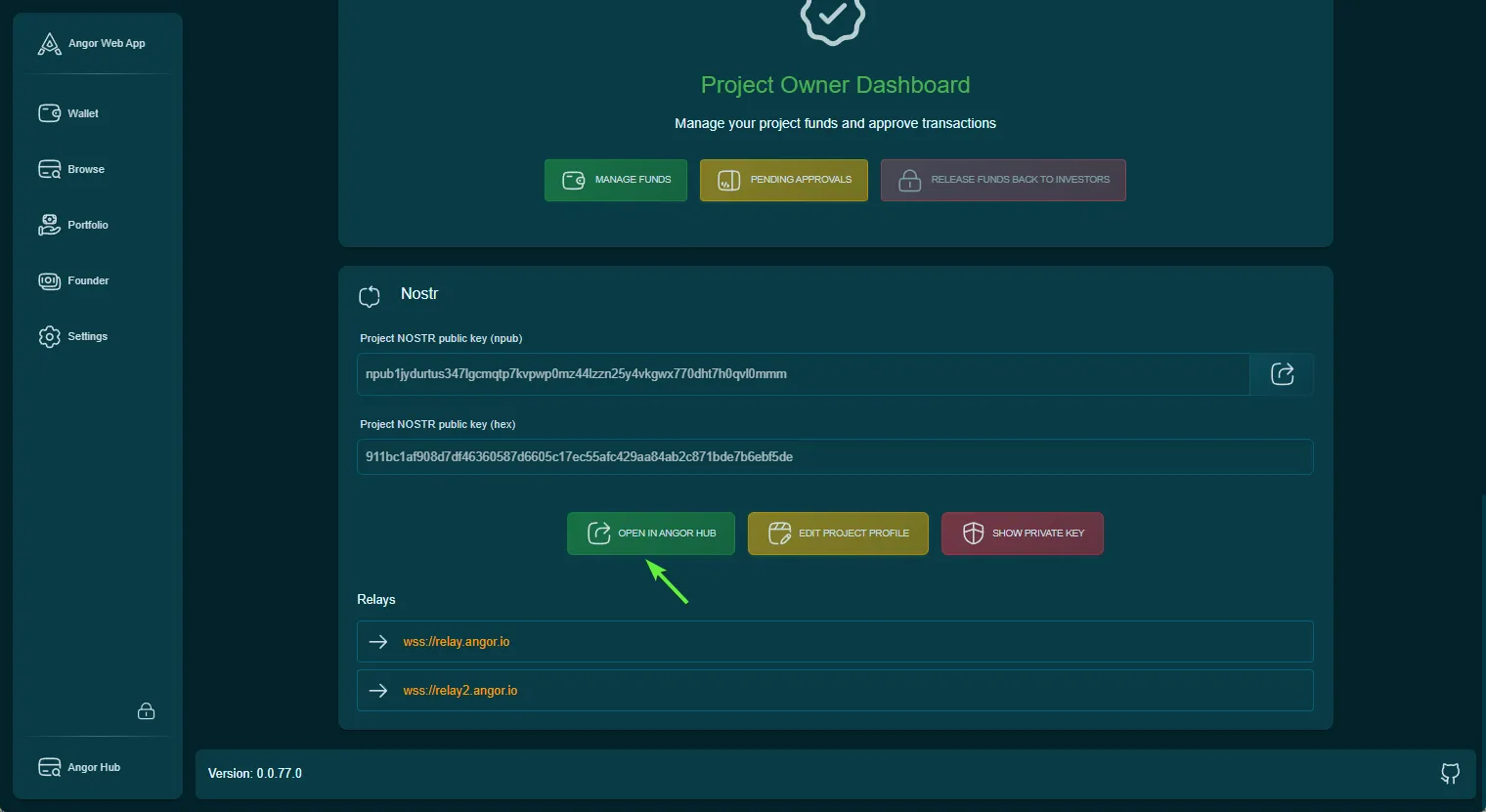
Features Available in Angor Profile
- Profile Management: Update basic project information
- FAQ Creation: Add and manage frequently asked questions
- Team Section: Introduce team members and their roles
- Slideshow Creation: Create engaging presentations about your project
- Real-time Updates: All changes are reflected immediately on Angor Hub
Important Notes
- Keep your private key secure and never share it
- Regular profile updates help maintain investor interest
- Use high-quality images for team members and slideshows
- Ensure all information is accurate and up-to-date